Download and Install from Salesforce AppExchange
Install Jundoc from the Salesforce App Exchange.
Find the Juno Doc that you want to install, browse AppExchange.
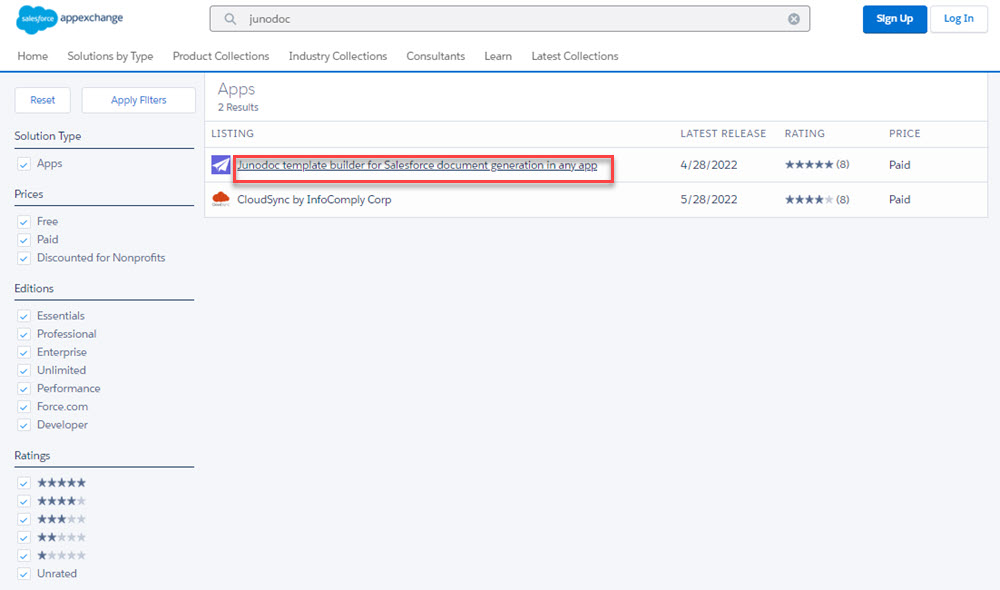
Click on Junodoc Template Builder.
Select Get It Now.
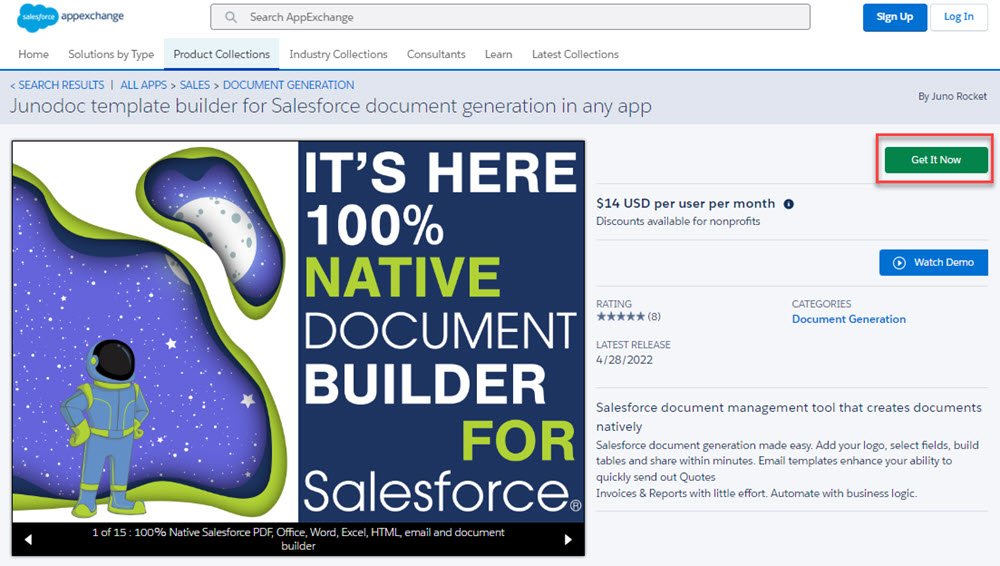
Junodoc is licensed per user, per month. The first 14 days are a free trial. After the free trial, the application is billed monthly. You may cancel anytime and you will not be billed for the upcoming month.
Select the Install for All Users
Click on Install Button.
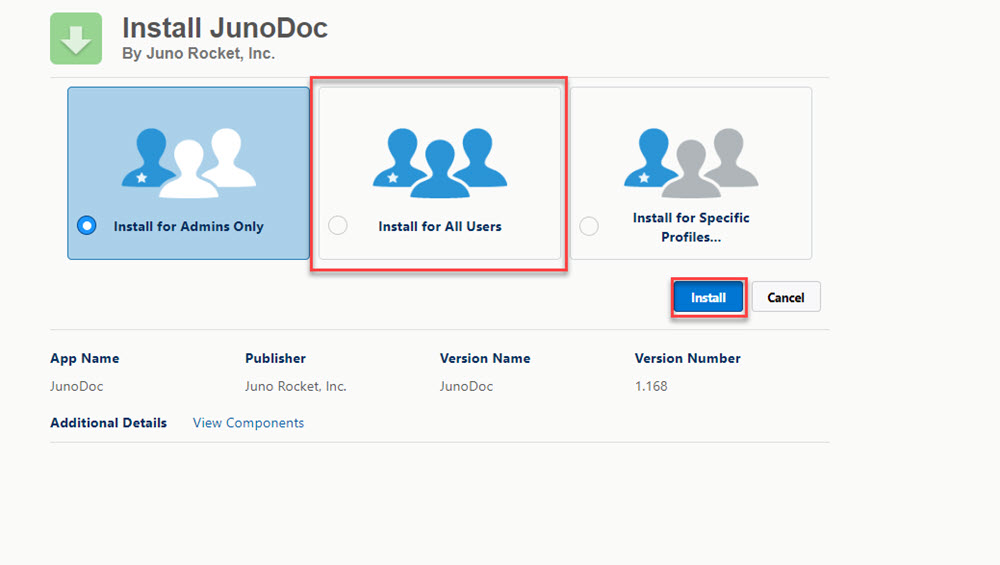
Installation process will be Started. It will take some time to complete installation.
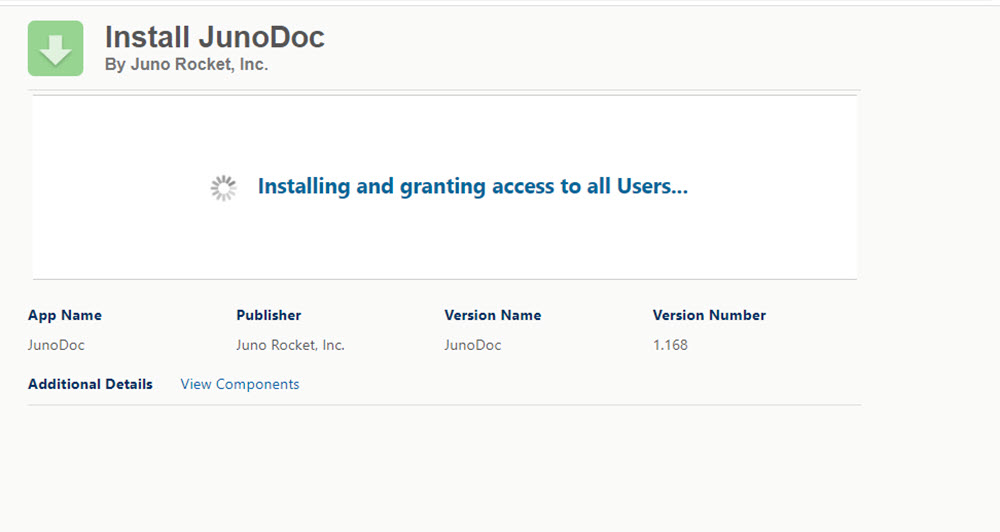
Switching to Juno Doc In Salesforce Lightning
Once the installation is completed. Login into Your Account Click on Apps.
Select Packaging.
Click on Installed Package.
You will find that Juno Doc is installed in the Org.
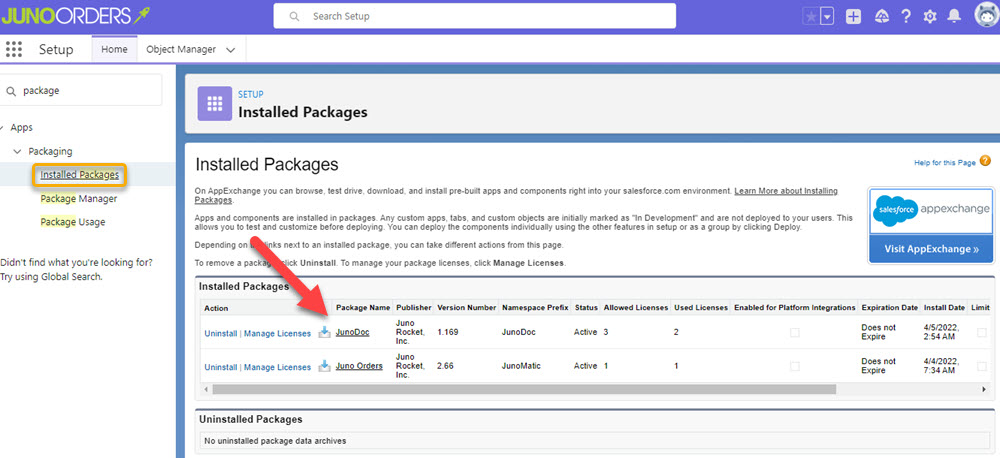
Creating Buttons for Layouts
For any object that you wish to generate reports or documents for, you’ll need to add a button to the object layout, as well as a field to identify the selected template you wish to use. Here are the steps.
From the object (in this case, we are using the opportunity object).
Click on Application Launcher.
Search for the Opportunity object.
Click on the Opportunity.
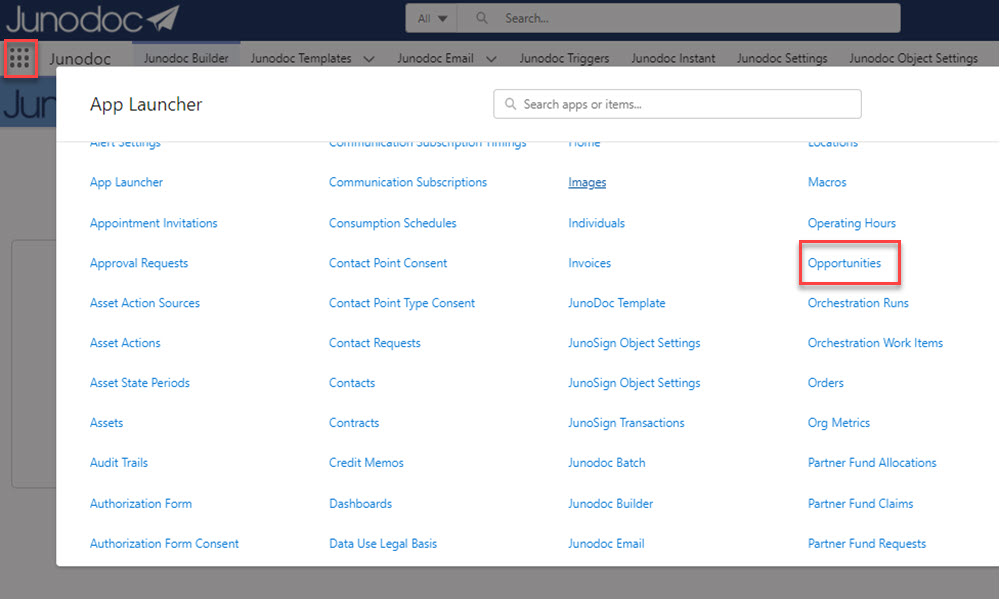
A window will open with all the records in Opportunity, Select any one record.
Once it is open click on the Setup wheel on the right corner of the page layout
Left-click on the setup Wheel.
Click on Edit Object.
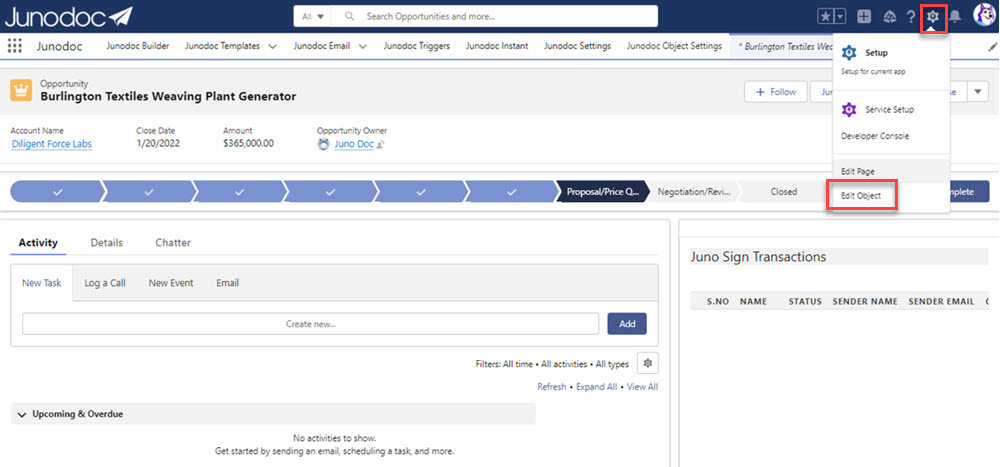
A setup Object Manager Page will open with the object called opportunity.
On the left side of the page click on Buttons Links and Action.
Click on New Actions on the right corner of the page.
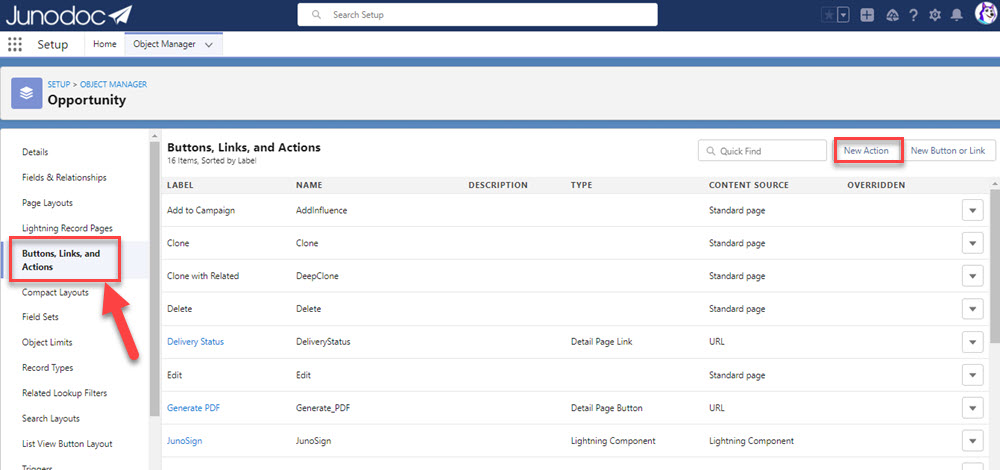
A window will be open with the required fields to enter.
Follow these Steps
- New Action
- Action Type: Lightning Component
- Lightning Component: JunoDOC:LGT_Dynamic_GeneratePDFCMP
- Height: 900px
- Label: Junodoc PDF
Click Save.
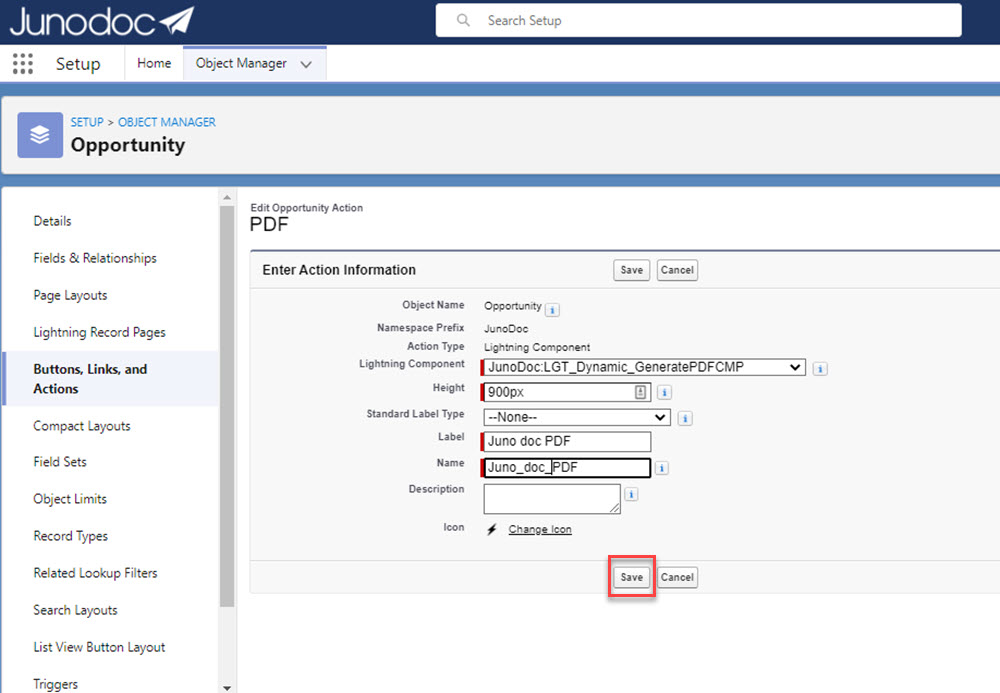
Next, To setup the Page Layout, repeat the same method to edit the object. Follow these steps
Click on “Page layout”.
Click on “Opportunity Layout” in Page Layout Name.
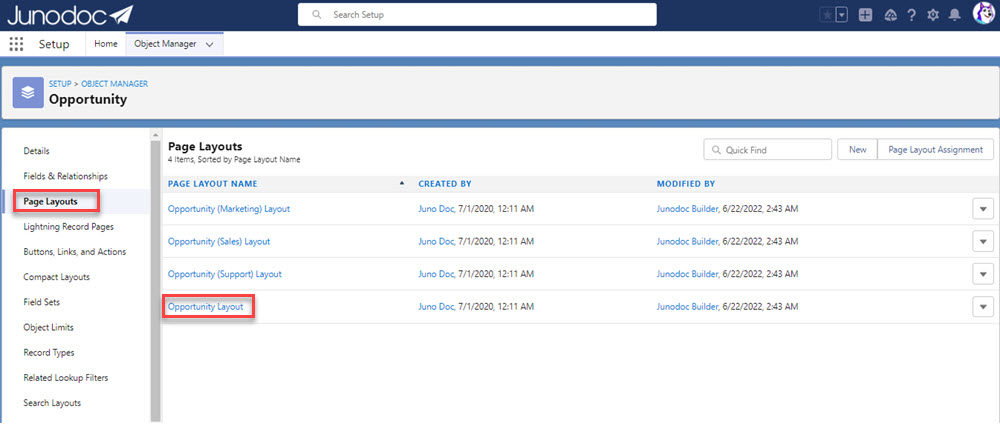
Select Mobile & Lightning Actions.
Drag Junodoc PDF Button into the Mobile and Lightning Experience Actions.
Click Save.
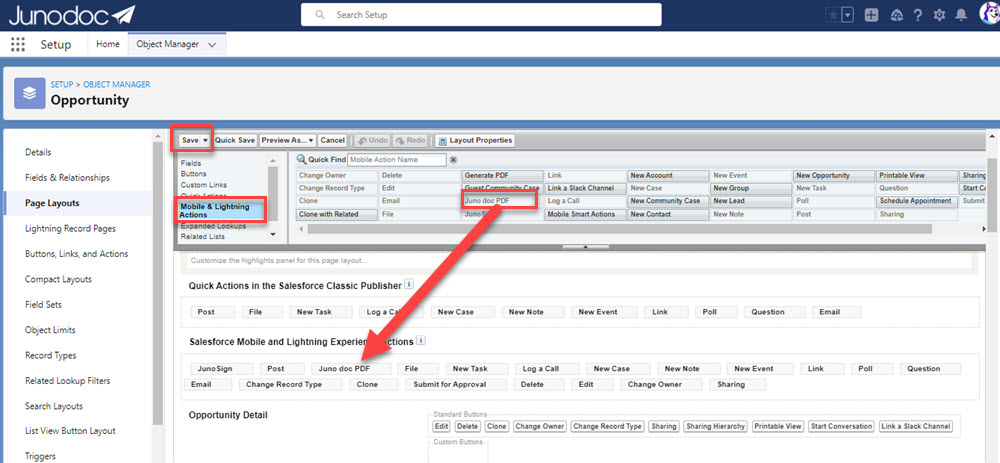
Building a Template
To setup a Template builder On Home page of Junodoc follow these Steps
- Click on “JunoDoc Builder”
- Search Object in “Select Primary Object”(Here we work on Opportunity Object)
- Select “Create Pdf Template”
- Click on “Go to Template Builder”
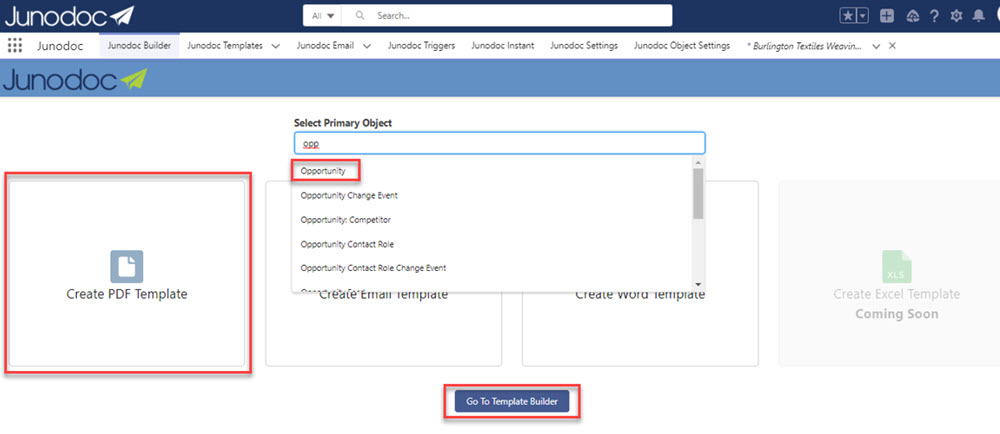
- This will go to the Builder screen
- Use the Template Builder to Insert Fields, Tables, Images, etc.
- Click on “Save”
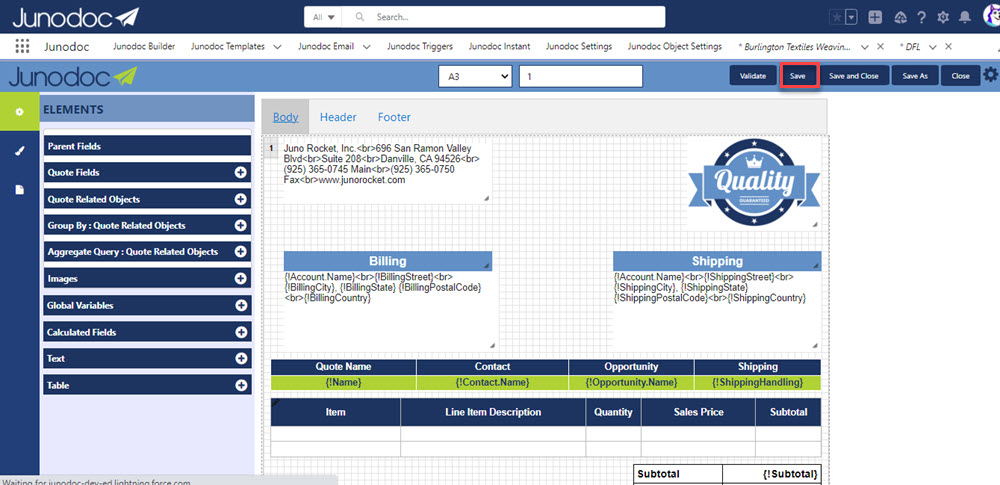
Go back to the Opportunity object and select a record.
Click on “Junodoc pdf”.
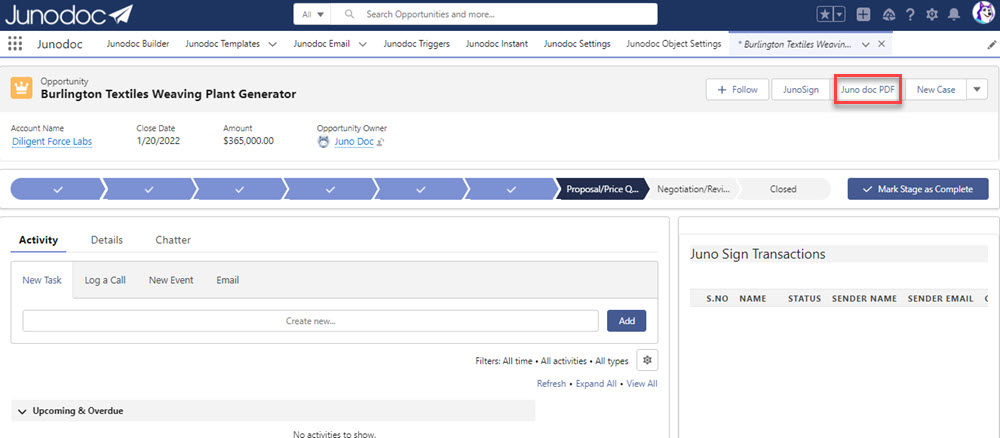
Saved Pdf will be displayed.
.
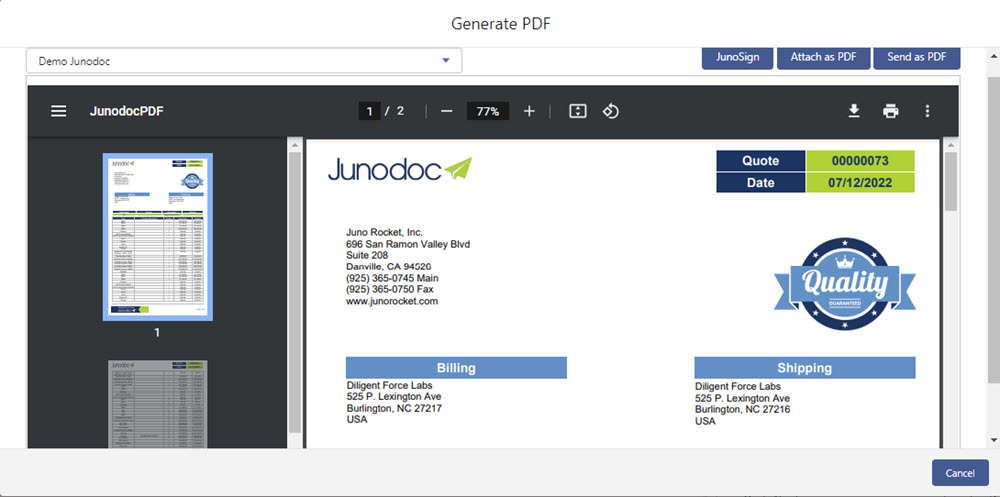
Now You are ready with pdf Template.