We truly appreciate our customers and we hope our solutions bring real value to you and your business. As we grow, we put more energy back into product improvements which should further help you and your business.
As you know, people look at reviews. They make product decisions based on these reviews. So having your review means the world to us and we don’t take it lightly. Thank you again for taking the time to add your review to our solutions on the AppExchange, we wouldn’t be here if it wasn’t for you.
If you have not already done so, it’s a good idea to add a profile image for both Salesforce and Trailblazer. We’ll show you how.
Salesforce Profile Setup
Click on your user icon in the upper right corner, then click on the user icon from the pop-out.
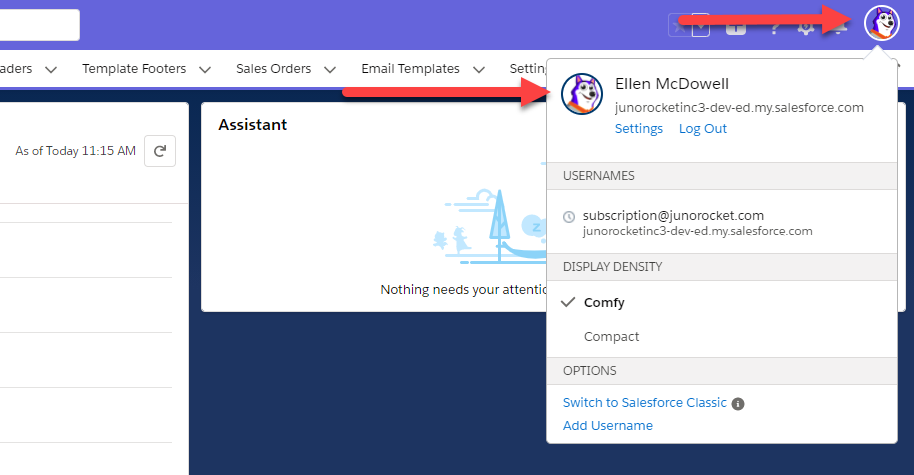
Click on the camera icon to upload your photo
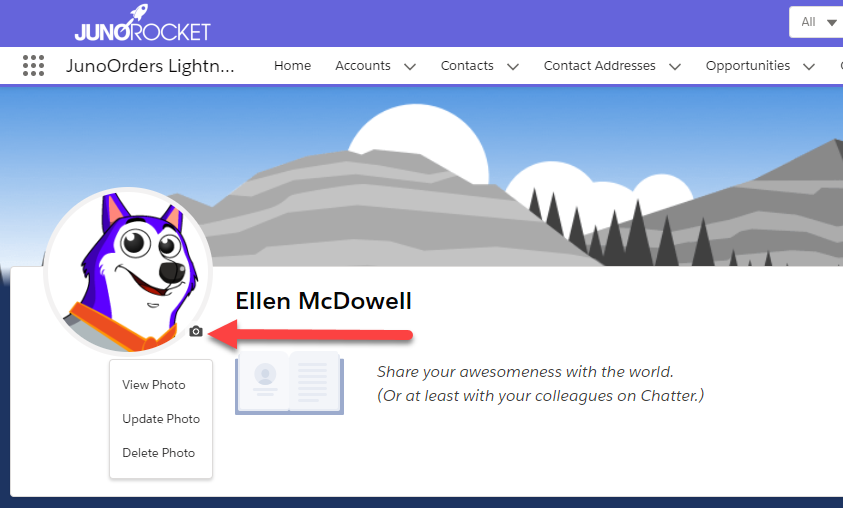
Login to Trailblazer
Once the photo is uploaded, click on the “Trailblazer” link on the right side of the screen.
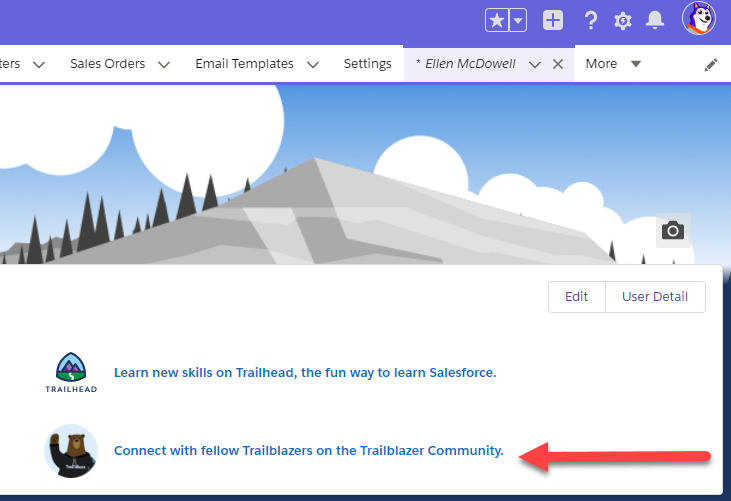
This will take you to https://trailblazers.salesforce.com/
Now Login to Trailblazer
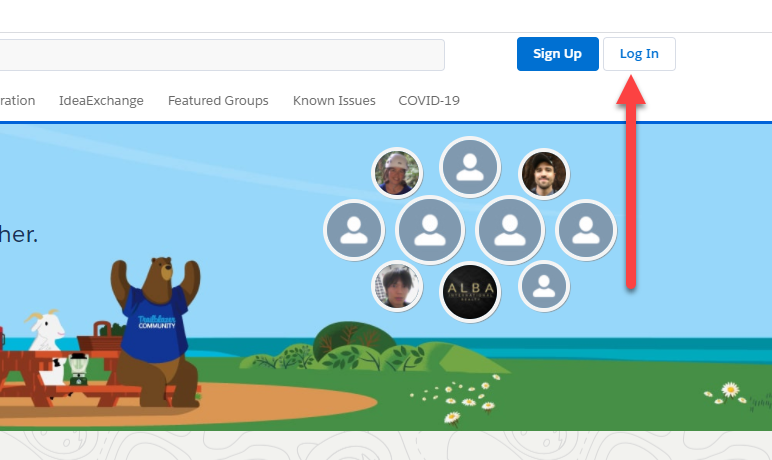
Login with Salesforce
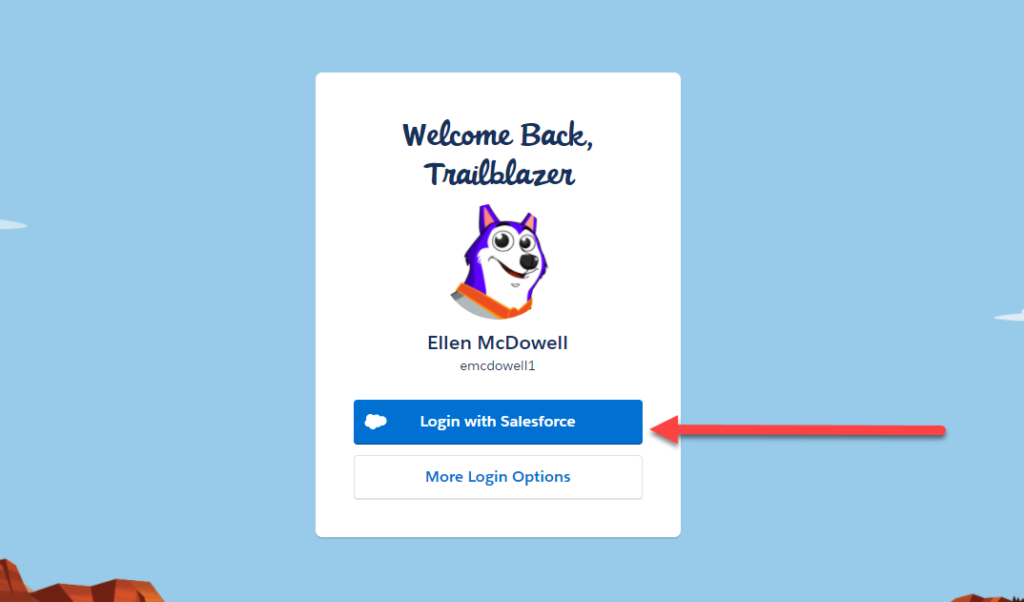
Login to AppExchange
Now you’re ready to login to the AppExchange. In a new browser tab, go to https://appexchange.salesforce.com/ and select Login. It should automatically log in you in.
In the AppExchange, use the search feature and search for “juno rocket”
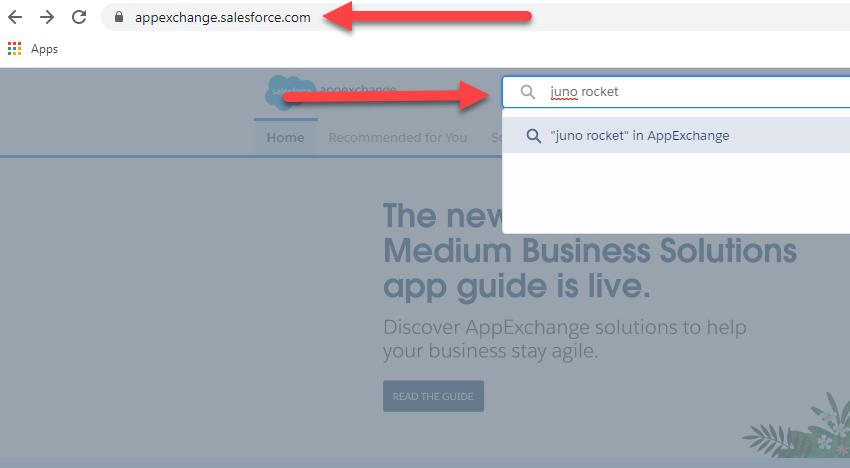
You should now see a list of our Apps and our Consulting listing. Click on any of our products or consulting listing, to leave us feedback for that item.
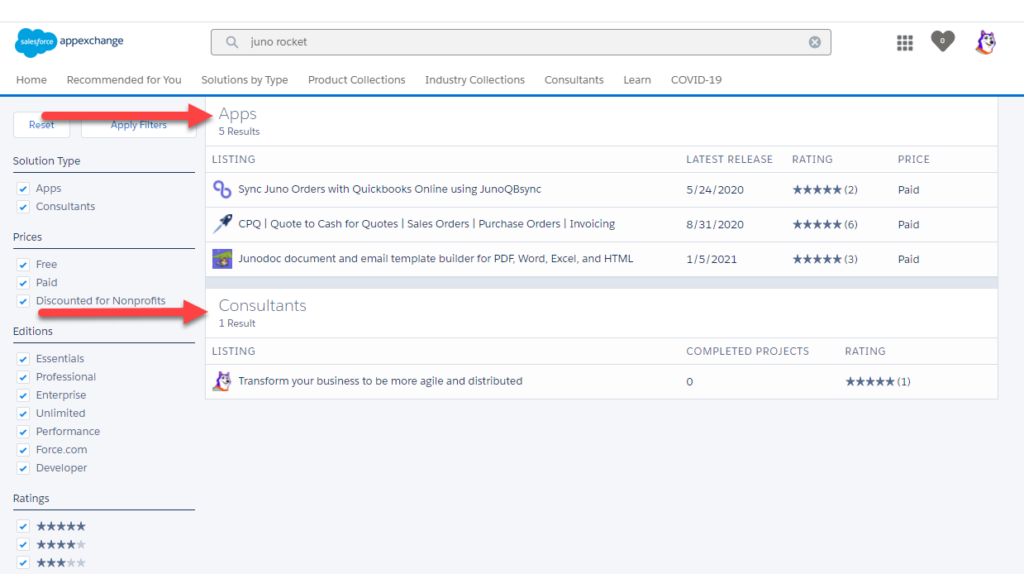
Once you click on the app link, you will see the app detail page, including the Reviews Tab. Click on the Reviews Tab, then click on “Write a Review”
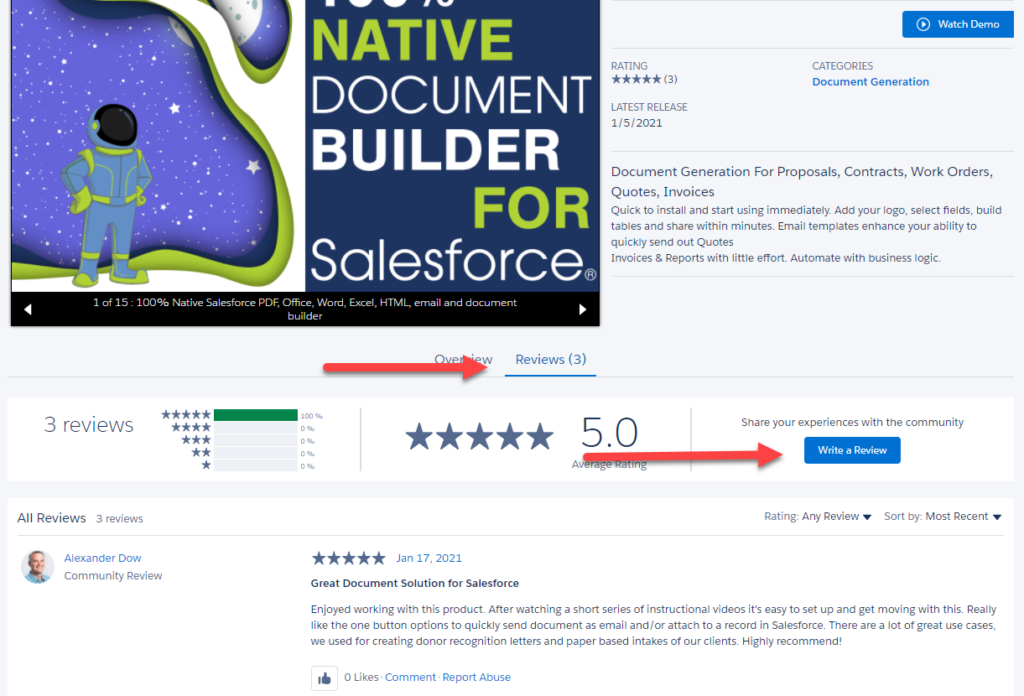
Once again, your amazing reviews tell other customers that our solutions have a positive impact on your business. These new customers help us invest more into make the solutions even better.
Video Walkthrough
Want to watch the full video walkthrough of the above steps? See video below.